In this day and age, your Facebook account’s security is extremely important. One could argue that it’s as important as your credit card number.
Your Facebook account is where the majority of your information can be found. Past job experiences, Photos, Birthdate, etc. And these can be used to possibly answer authentication questions to try to get into your bank account.
Not just that, if someone were to hack your account and pose as you, they can ask for money from friends, get you involved in some illegal stuff, and worse…
That’s why in this blog, we’re going to talk about the quick and simple security measures you can do today to keep your Facebook account safe and secure.
1. Use 2-Factor Authentication
This security feature is like having a lock on top of another lock. If this is set up, you will be required to enter a special number or confirm your login before having access to your account.
Out of all the security measures in this blog, this is by far the most impactful and taking the time to set it up can save you a lot of headaches later on.
To set up 2-factor authentication in mobile devices:
1. Go to the Settings tab in the Menu.
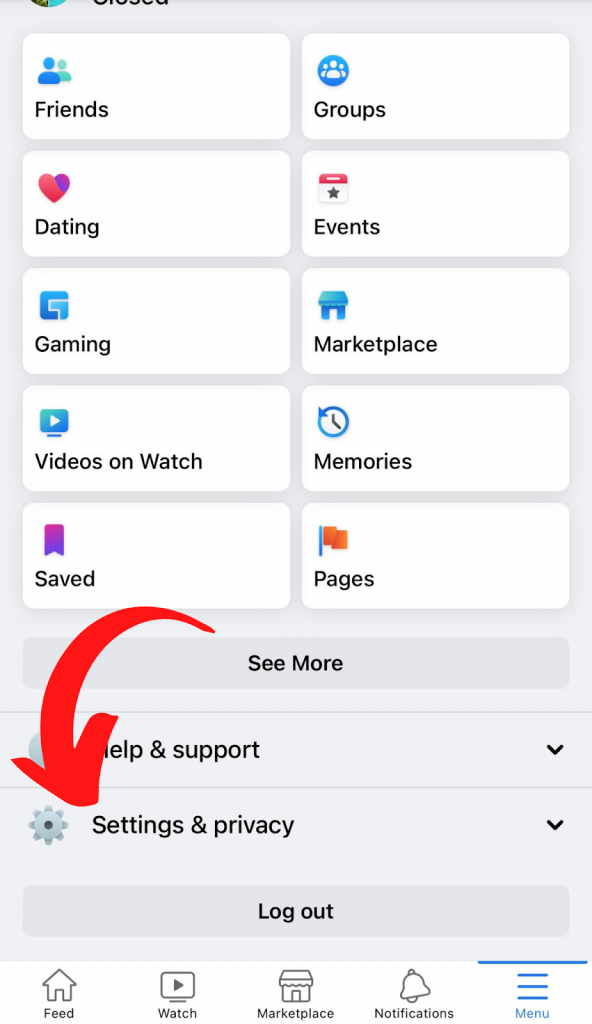
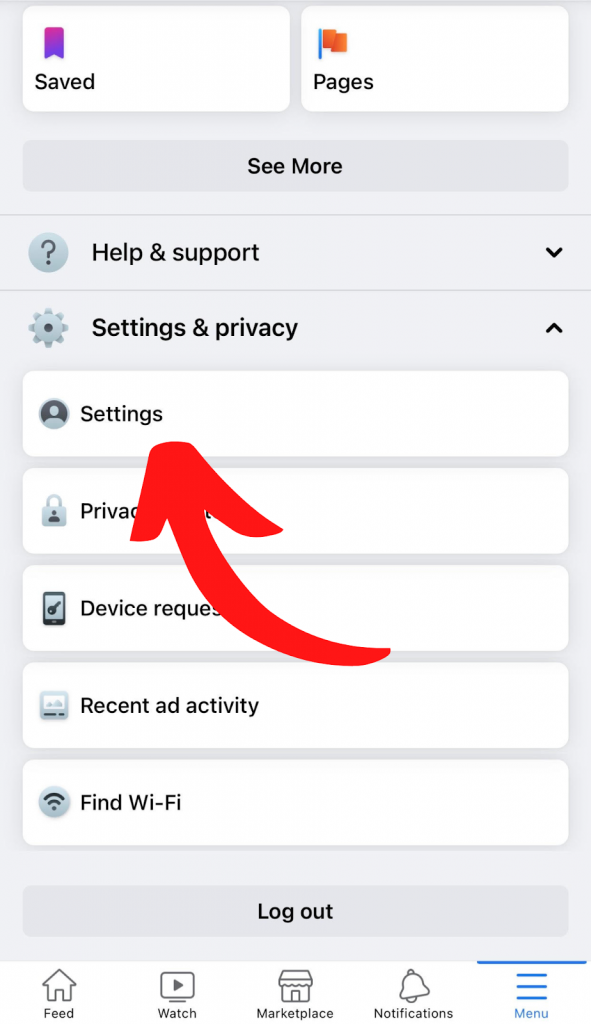
2. Head on to the Password and Security tab.
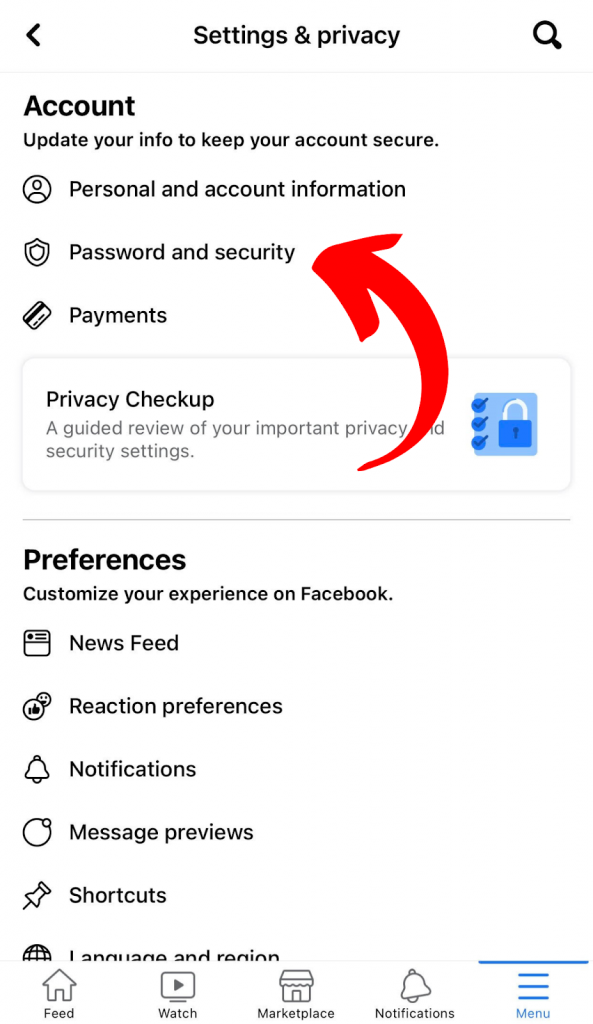
3. From there, you can access the setup of two-factor authentication. You can choose from 3 options of authentication. (I use the SMS one since I find that it’s the most convenient.)
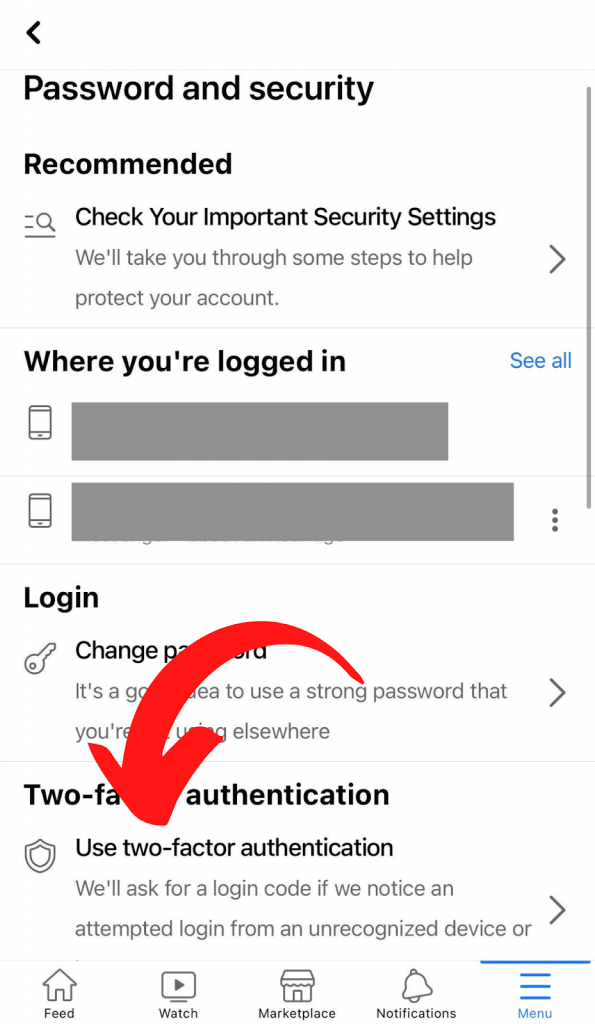
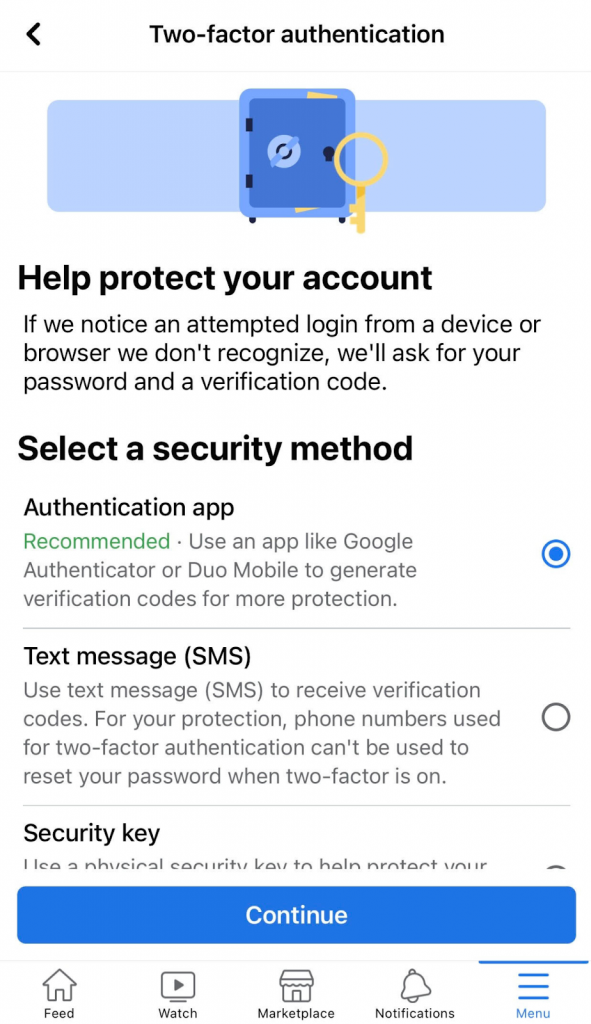
To set up 2-factor authentication on desktop:
1. Head on to the settings tab.
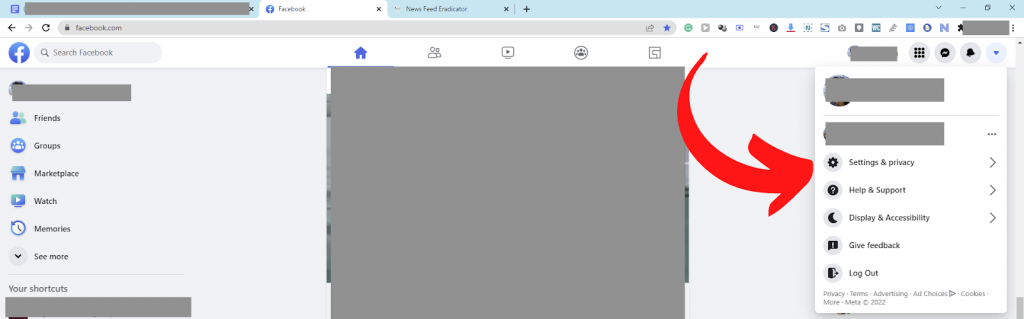
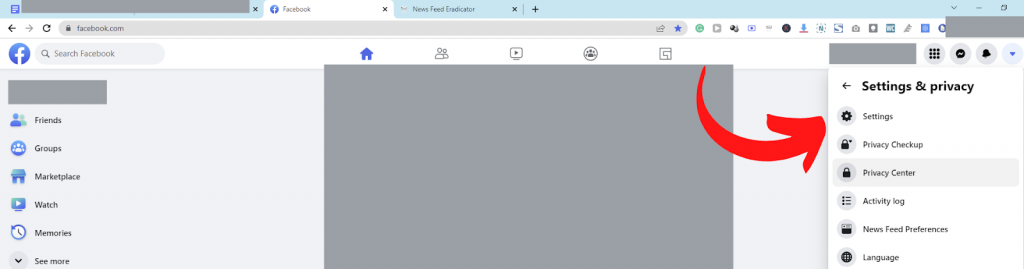
2. Click on the ‘Security and Login’ in the left panel.
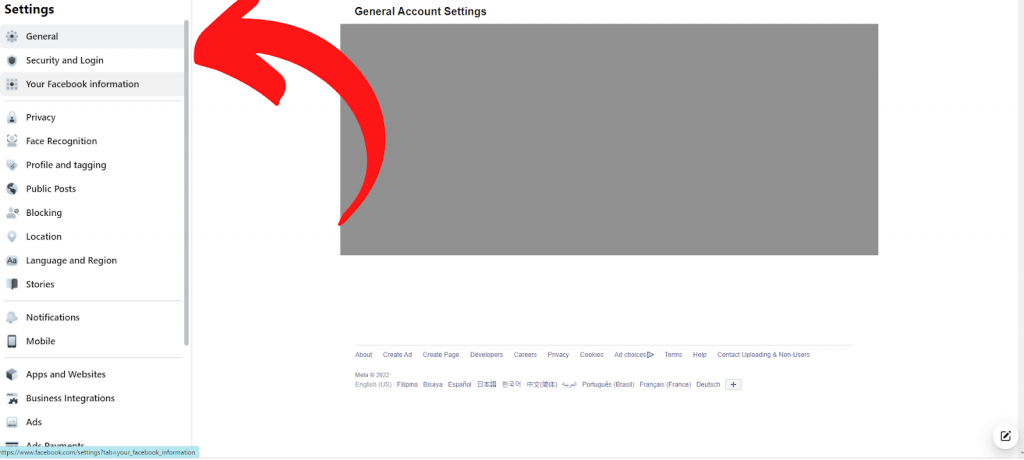
3. Click on the two-factor authentication and simply follow the on-screen instructions.
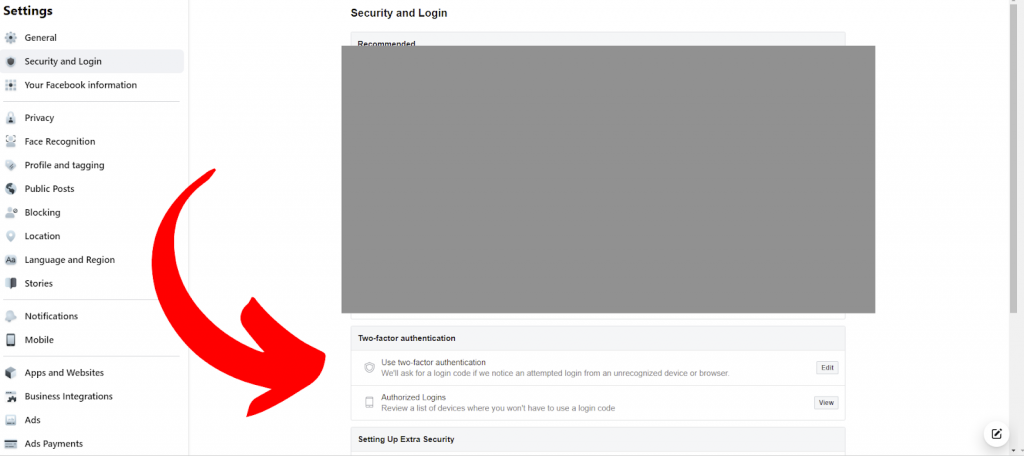
2. Enable Login Alerts
You have the option to be notified of every log-in to your account. This is extremely important when you’re using your account across multiple devices as it can be hard to keep track of where are you currently logged in and whether or not you have logged out on devices.
To enable login alerts on desktop:
1. Head on to the settings tab.
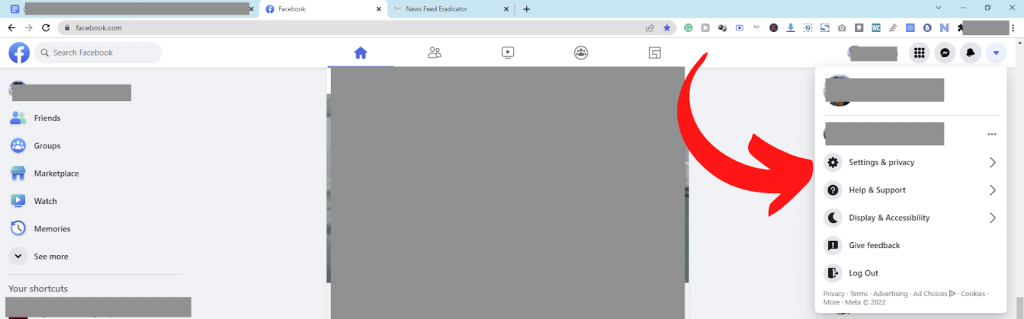
2. Click on the ‘Security and Login’ in the left panel.
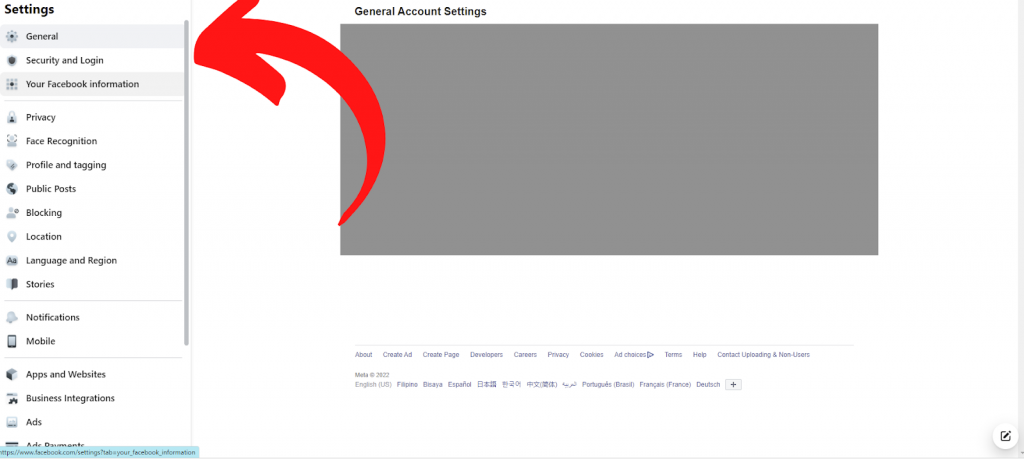
3. Select “Get alerts about unrecognized logins”.
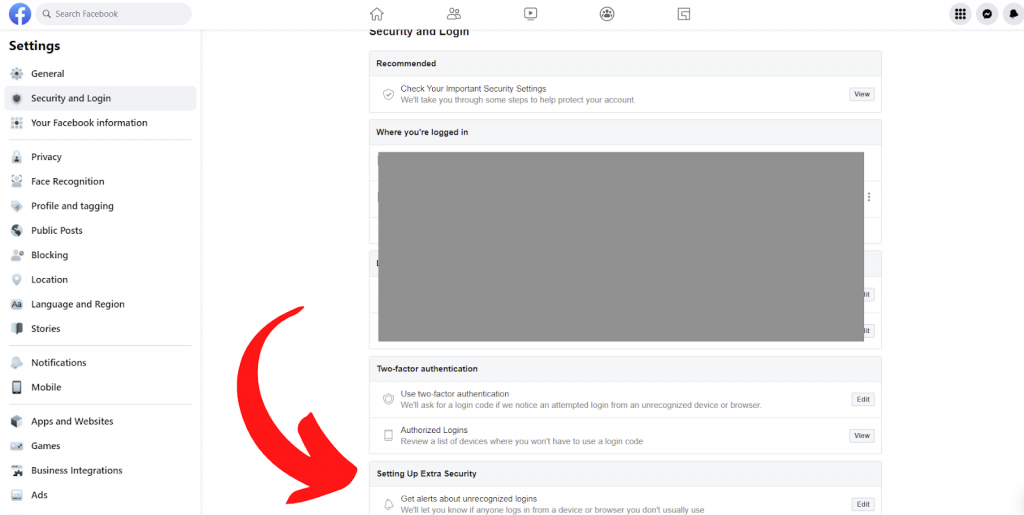
4. Enable get notifications and tap the box next to your email address. You can also setup a new email below where Facebook can send log-in notifications.

To enable login alerts on mobile devices:
1. Go to the Settings tab in the Menu.
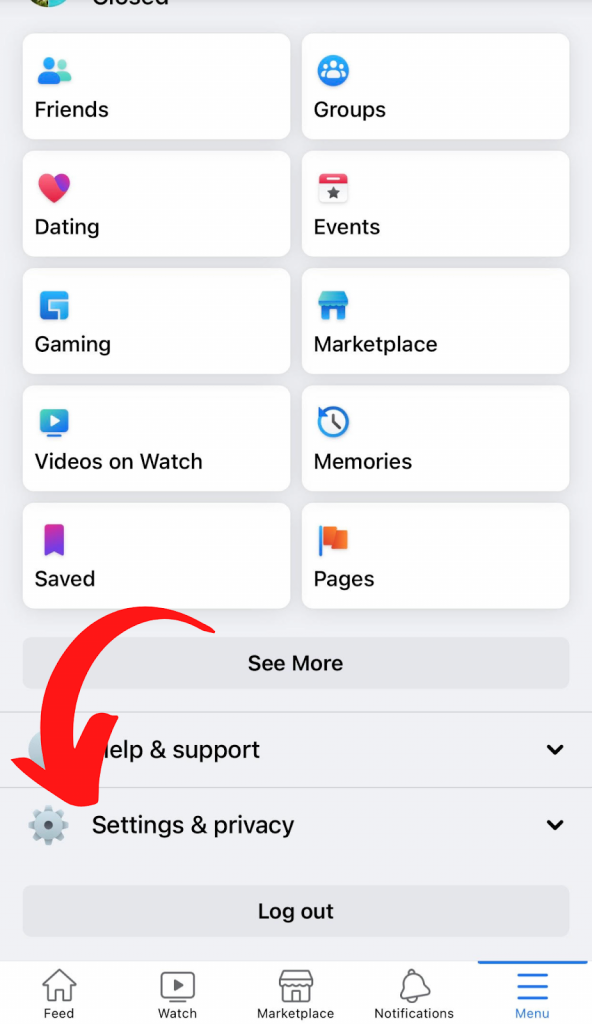
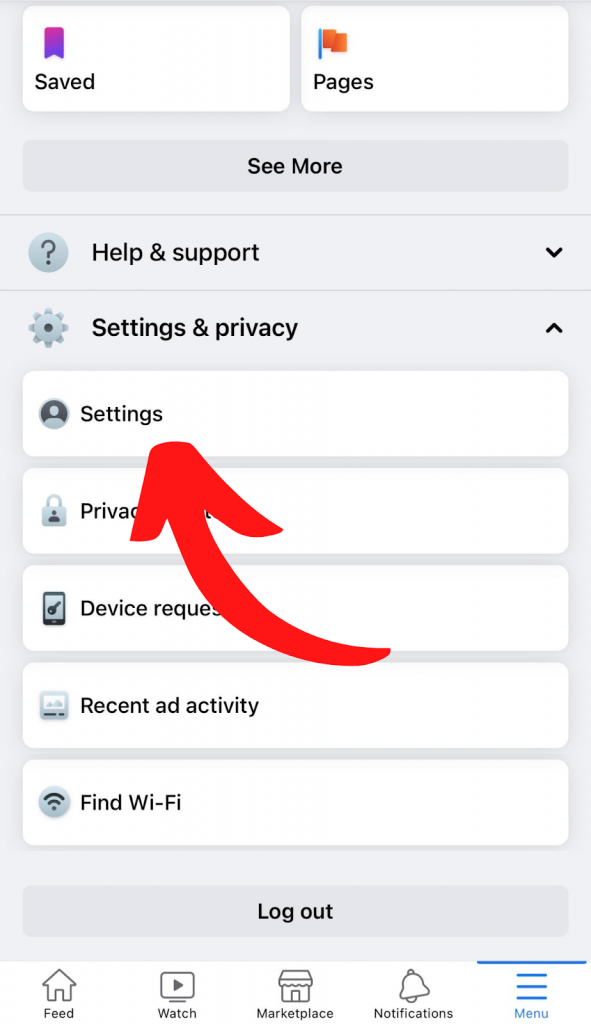
2. Head on to the Password and Security tab.
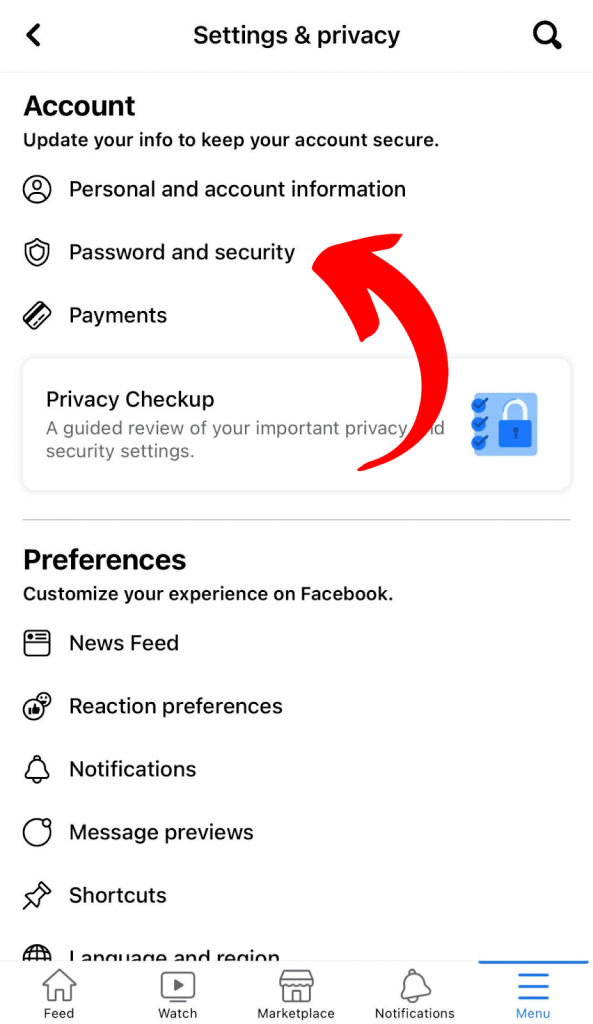
3. Select “Get alerts about unrecognized logins”.
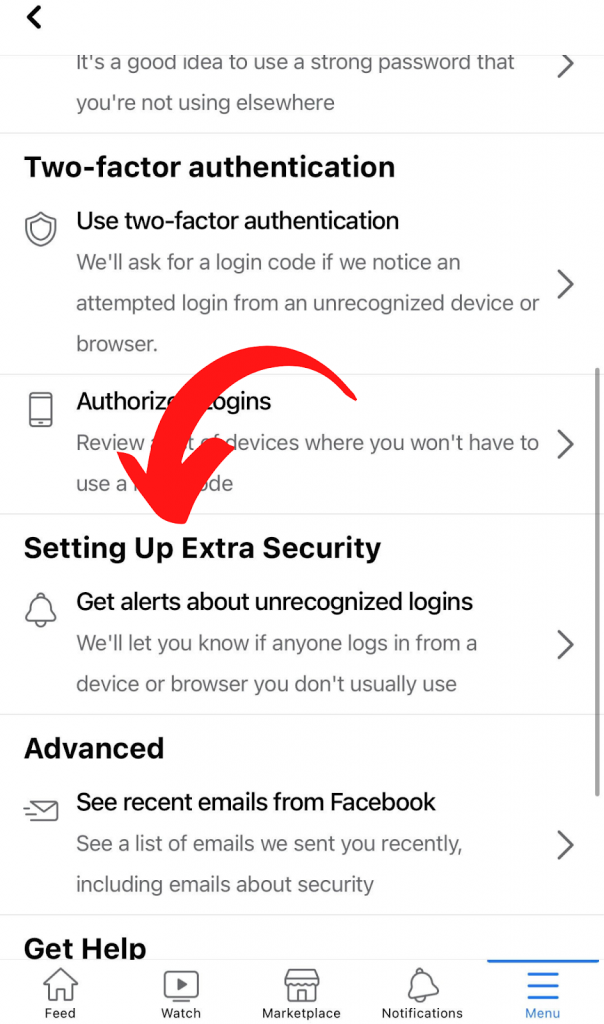
4. Setup log-in notification via the app (top option) or notification via email. (bottom option).
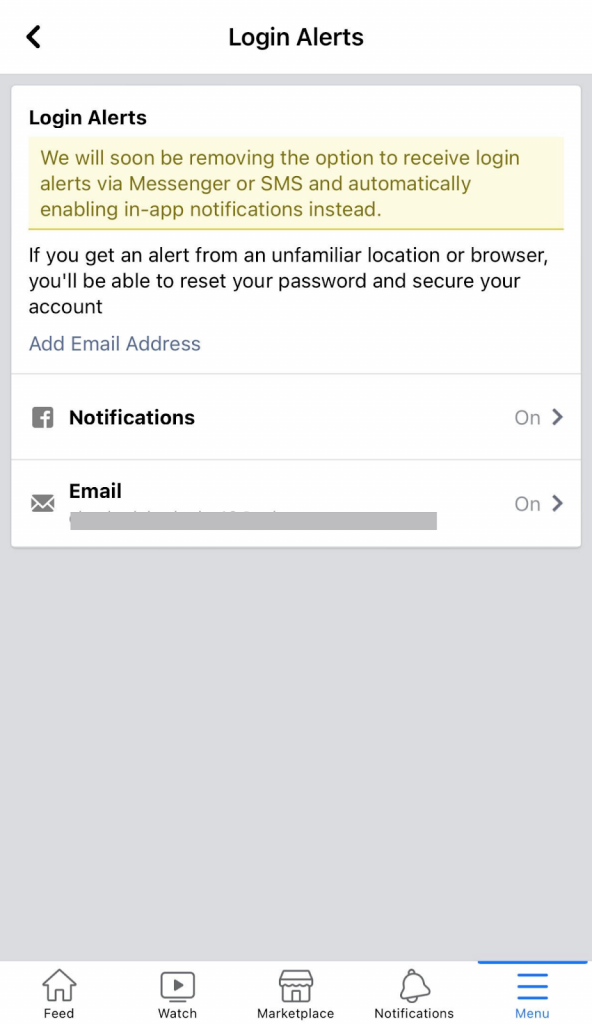
4. Don’t Forget To Logout
Practice getting into the habit of always making sure that you’re logged out after every use on other people’s devices. This can help you have peace of mind whenever you use a public computer.
5. Adjust Your Privacy Settings
You have the option to control what friends and non-friends can see in your about info and everything you post on Facebook. This will help protect yourself from posers and identity theft.
To change your privacy settings on desktop:
1. Head on to the “settings and privacy” tab.
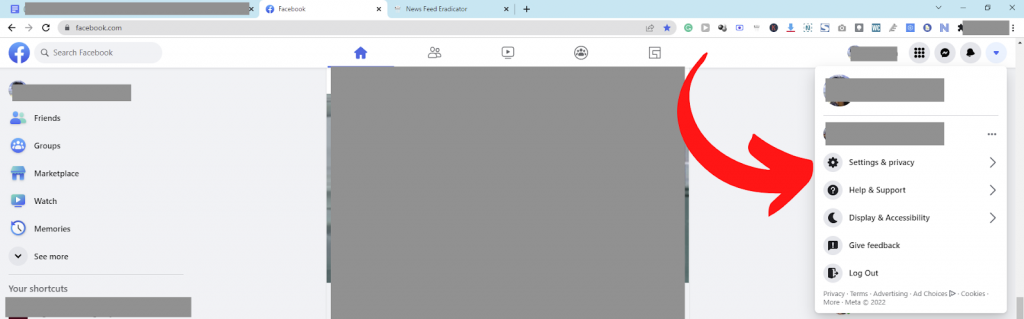
2. Go to “Privacy Checkup”
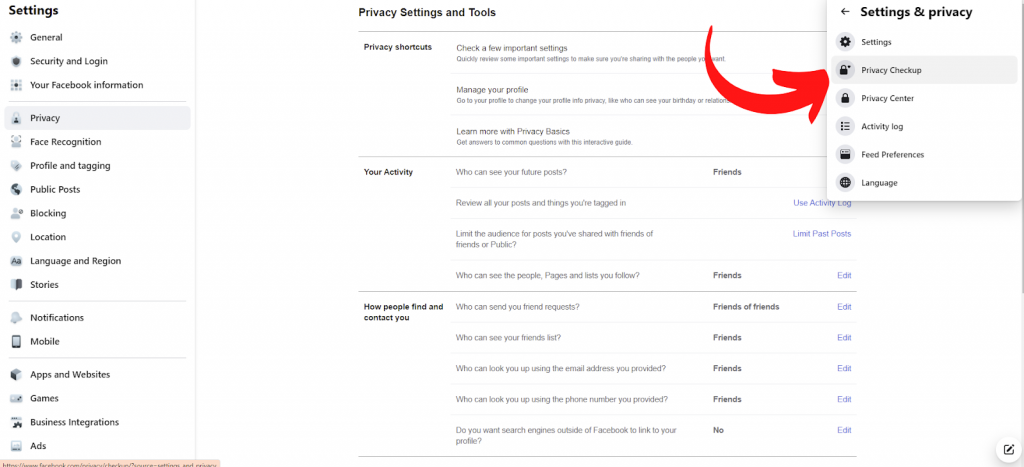
3. Inside privacy checkup, you can adjust your privacy settings like who can see your about info, what non-friends can see on your profile and more.
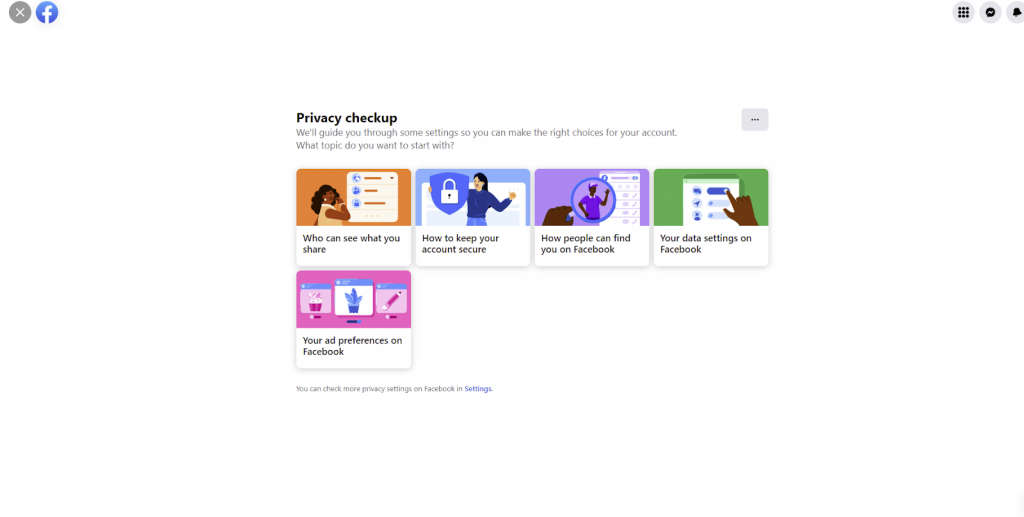
To change your privacy settings on mobile:
1. Go to “Settings & Privacy”.
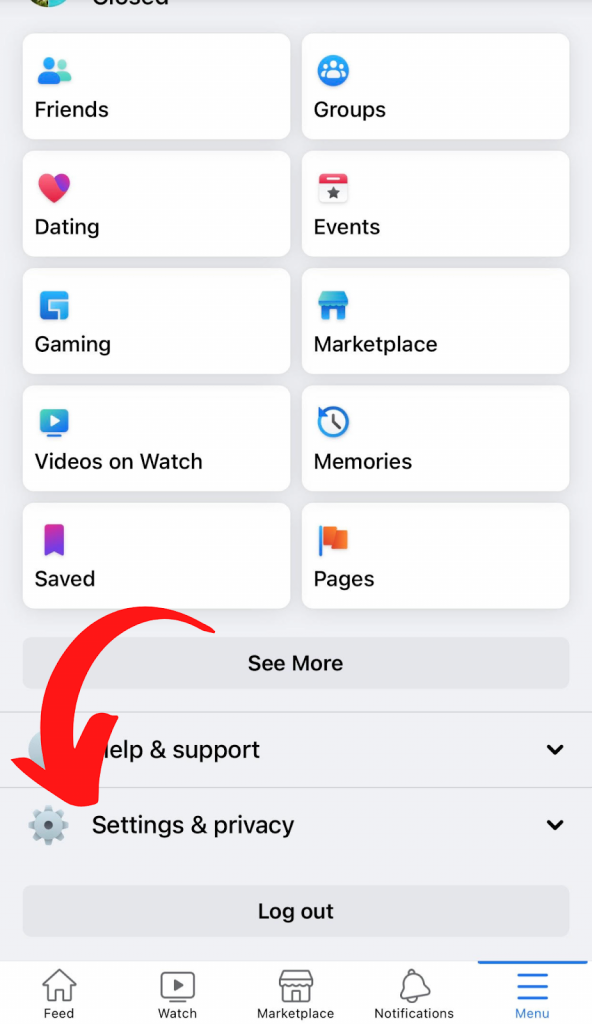
2. Head on to “Privacy Shortcuts”.
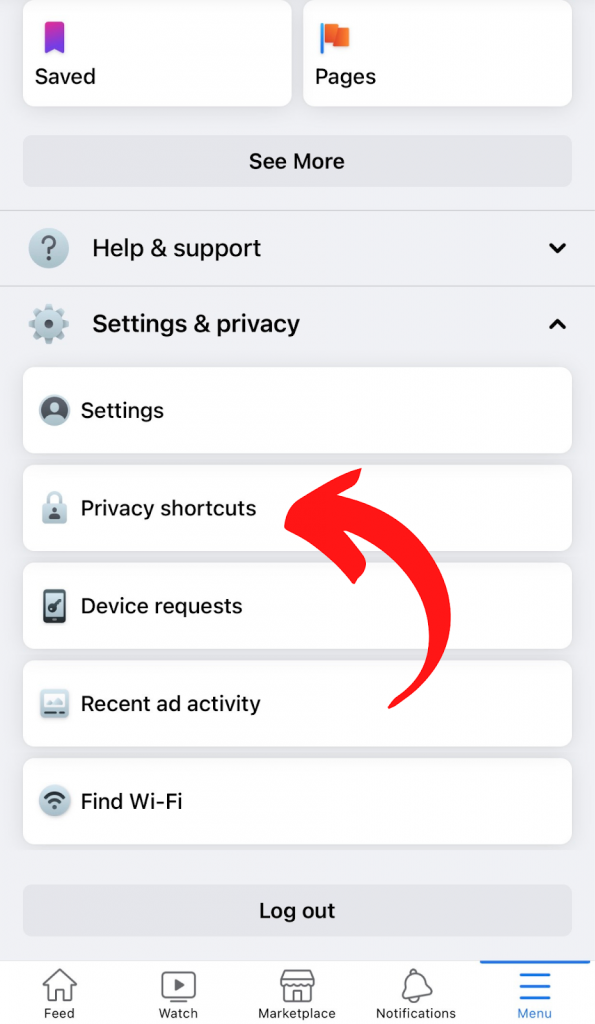
3. Tap on “Take a Privacy Checkup”.
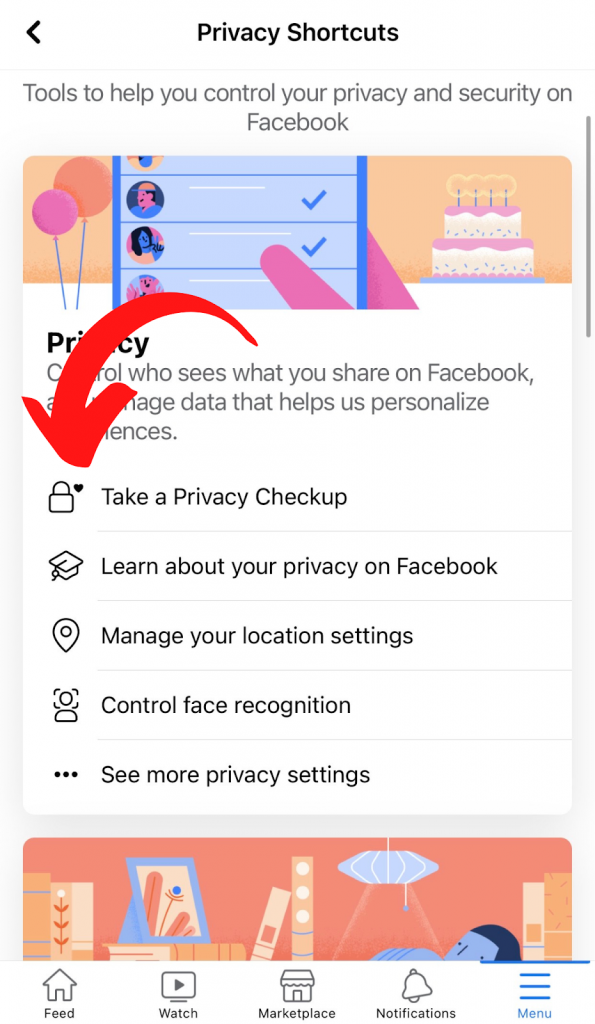
4. Inside privacy checkup, you can adjust your privacy settings like who can see your about info, what non-friends can see on your profile, and more.
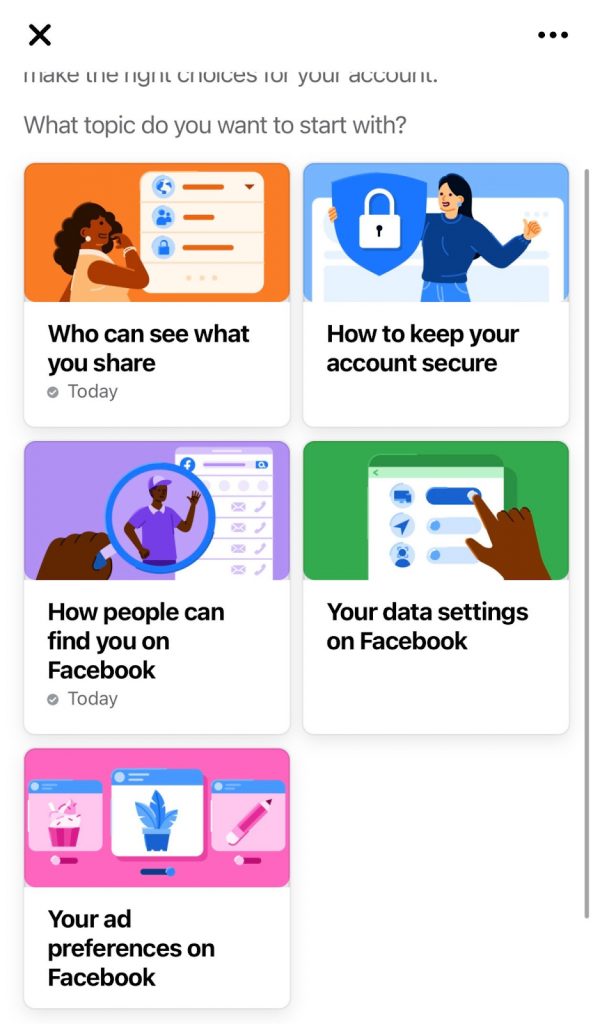
6. Don’t Accept Friend Requests From People You Don’t Know
Doing so can help you weed out potential scammers or hackers. By not accepting every friend request that comes your way, you’re also helping keep your personal information safe and secure.
7. Be careful of clicking links
Avoid clicking links at first sight even if it seems legit. Proceed with even more caution if the link: came from someone you don’t know, is promising money or some kind of investments, or has wrong spelling and capitalization. Always think twice and make sure that the URL leads to a secure and safe website.
You can use this URL checker from emailveritas to double-check the safety of a link.
By doing these 7 steps, you can secure your account so you can use Facebook worry-free. But even so, always be careful and have a little sense of vigilance to protect yourself (and others) from potential threats like hackers, scammers, etc.




